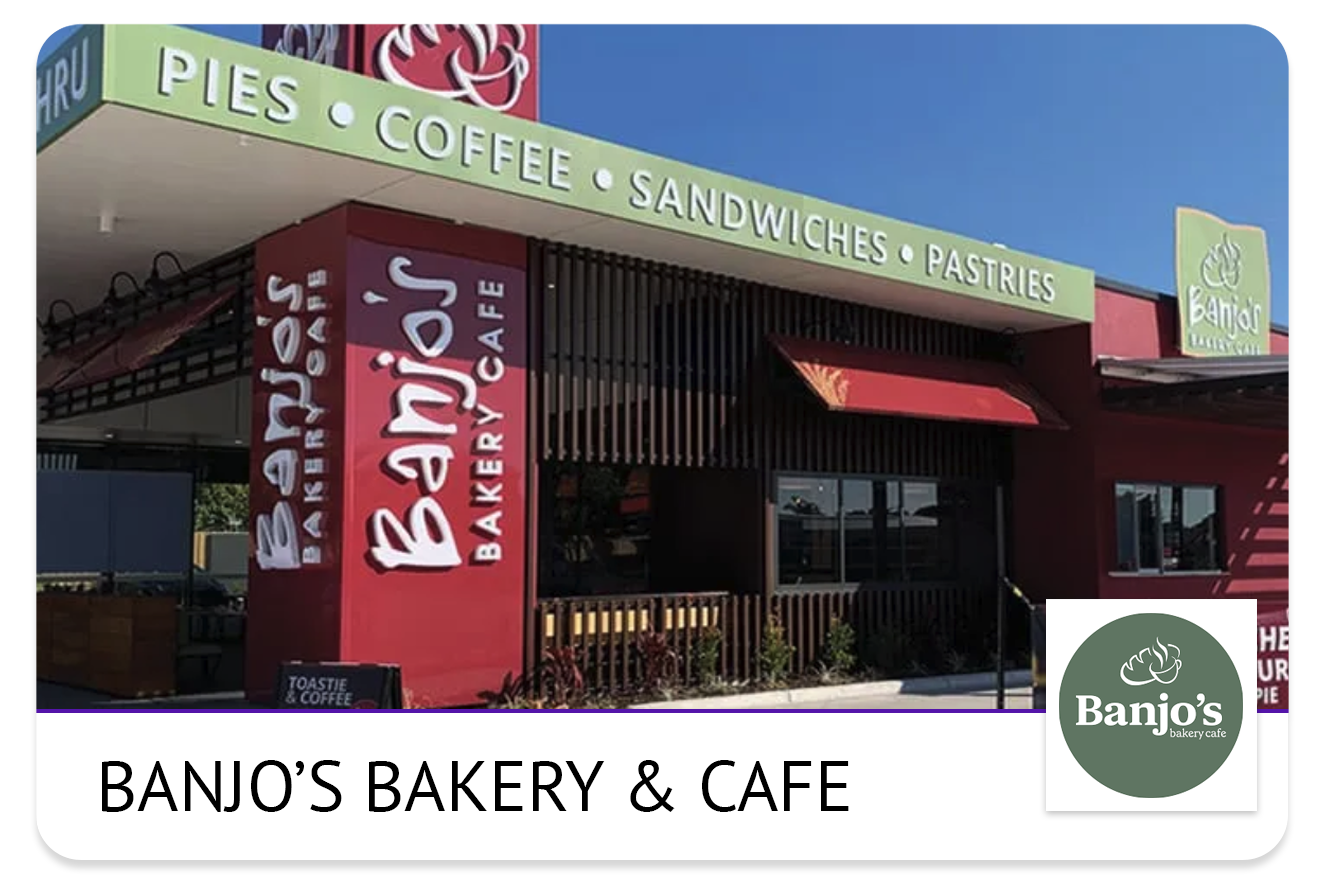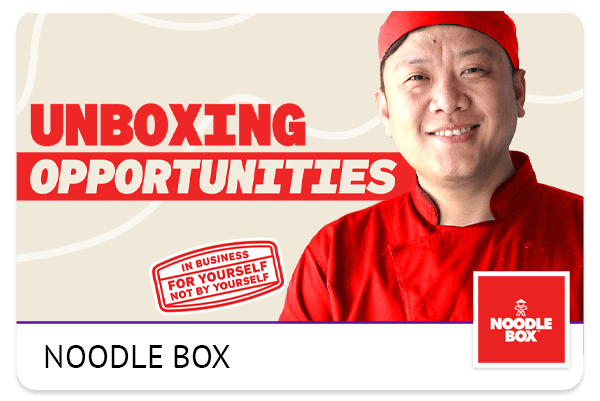View An Opportunity
How to View an Opportunity before Inviting;
Select Recruitment from the navigation bar and then select Opportunities.
Here you will see the Opportunities name, the Listing they are matched to if any, and their Overall Compatibility.
To the right of the Opportunity click View.
A popup of the Opportunity will be displayed.
In this popup you will see if the Opportunity has any other active applications with other brands, the Opportunities preferred Postcodes and an overview of how the Opportunity is compatible with your top performing franchisees benchmarks.
Invite An Opportunity (With Listing)
How to Invite an Opportunity;
Select Recruitment from the navigation bar and then select Opportunities.
Here you will see the Opportunities name, the Listing they are matched to if any, and their Overall Compatibility.
To the right of the Opportunity click Invite.
A popup will be displayed.
Under Invite for listing, select the Listing you want to Invite the Opportunity to look at.
In the Message section, add a personalised message to excite the Opportunity.
Once ready to send, click Send in the bottom right hand corner.
Or
Select Recruitment from the navigation bar and then select Opportunities.
Here you will see the Opportunities name, the Listing they are matched to if any, and their Overall Compatibility.
To the right of the Opportunity click View.
A popup of the Opportunity will be displayed.
In this popup you will see if the Opportunity has any other active applications with other brands, the Opportunities preferred Postcodes and an overview of how the Opportunity is compatible with your top performing franchisees benchmarks.
To Invite the Opportunity click Invite.
A popup will be displayed.
Under Invite for listing, select the Listing you want to Invite the Opportunity to look at.
In the Message section, add a personalised message to excite the Opportunity.
Once ready to send, click Send in the bottom right hand corner.
Invite an Opportunity (Without Listing)
How to Invite an Opportunity with No Listing;
In the instance you see a highly compatible Opportunity however you cannot Invite them because they are not matched to any of your Listings, you can take the following steps.
Firstly you need to find out the Opportunities preferred Postcodes:
Select Recruitment from the navigation bar and then select Opportunities.
Here you will see the Opportunities name, the Listing they are matched to if any, and their Overall Compatibility.
To the right of the Opportunity click View.
A popup of the Opportunity will be displayed.
In this popup you will see if the Opportunities preferred Postcodes for you to note down.
Now Create a New Listing to match the Opportunity to;
Select Listings from the navigation bar.
Click on the blue button “Create new listing” in the top right hand corner.
Insert the Listing name, this will be the name you have on the territory and the user will see this listing name.
Under Suburb, make sure to select the postcode the Opportunity is interested in.
From the drop down, select if the Listing is a New Franchise or a Franchise Resale.
From the drop down, select the Investment Range – min & max. hattch will display on your brand card From $<min value>.
Select your Franchise Partner Type. This is multiple options.
From the dropdown menu select Category.
Once ready to publish, click Save in the bottom right hand corner.
To Invite the Opportunity;
Select Recruitment from the navigation bar and then select Opportunities.
Here you will see the Opportunities name, the new Listing they are now matched to.
To the right of the Opportunity click Invite.
A popup will be displayed.
Under Invite for listing, select the Listing you want to Invite the Opportunity to look at.
In the Message section, add a personalised message to excite the Opportunity.
Once ready to send, click Send in the bottom right hand corner.
Or
Select Recruitment from the navigation bar and then select Opportunities.
Here you will see the Opportunities name, the new Listing they are now matched to.
To the right of the Opportunity click View.
A popup of the Opportunity will be displayed.
In this popup you will see if the Opportunity has any other active applications with other brands and an overview of how the Opportunity is compatible with your top performing franchisees benchmarks.
To Invite the Opportunity click Invite.
A popup will be displayed.
Under Invite for listing, select the Listing you want to Invite the Opportunity to look at.
In the Message section, add a personalised message to excite the Opportunity.
Once ready to send, click Send in the bottom right hand corner.
Remove an Opportunity
How to Reject an Opportunity;
Select Recruitment from the navigation bar and then select Opportunities.
Here you will see the Opportunities names, the Listing they are interested in, and their Overall Compatibility.
To the right of the Opportunity click the bin icon to Reject.
The Opportunity will no longer see your Brand or Listings.
Or
Select Recruitment from the navigation bar and then select Opportunities.
Here you will see the Opportunities names, the Listing they are interested in, and their Overall Compatibility.
To the right of the Opportunity click View.
A popup of the Opportunity will be displayed.
In this popup you will see if the Opportunity has any other active applications with other brands and an overview of how the Opportunity is compatible with your top performing franchisees benchmarks.
To Reject the Opportunity click the bin icon.
The Opportunity will no longer see your Brand or Listings.