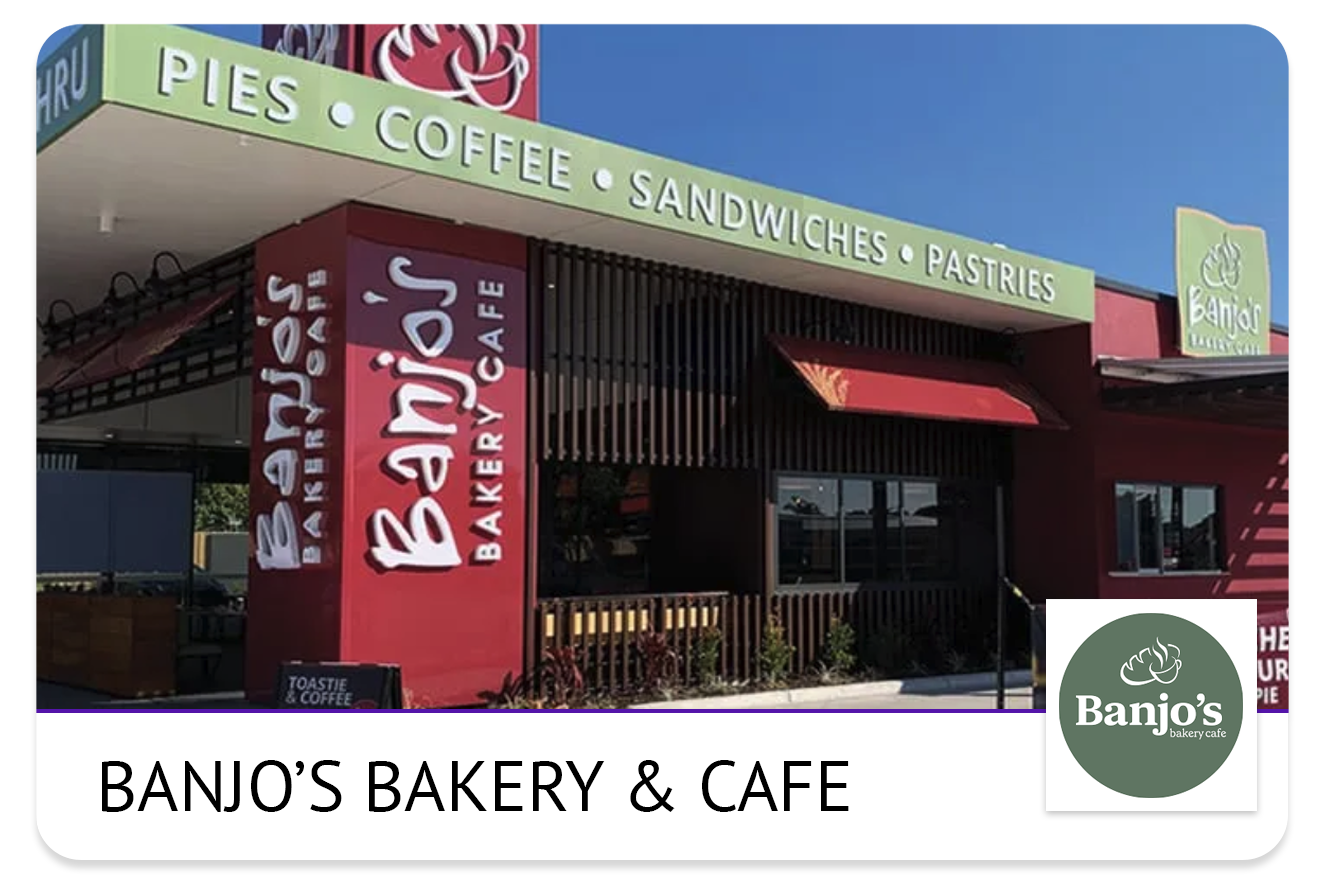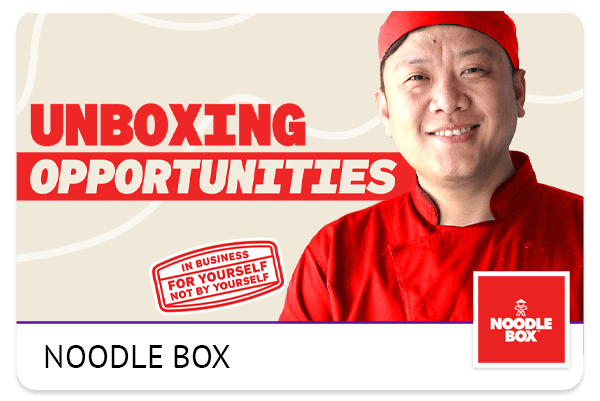Search Prospects
How to Search for a Prospect’s Profile;
Select Search icon from the navigation bar.
Type the name of the User Profile you wish to search for and press enter.
hattch will open the CRM with the User Profile displayed.
Click on the User Profile to open their profile and Contact Details.
Messaging a Prospect
How to Message a Prospect;
Select Search icon from the navigation bar.
Type the name of the Prospect you wish to Message and press enter.
hattch will open the CRM with the Prospect displayed.
Click on the Prospect to open their profile.
At the bottom of the page you can Type a new message.
You can also attach documents/images to your Message.
Send a File to a Prospect
How to Send a File to a Prospect;
Select Search icon from the navigation bar.
Type the name of the Prospect and press enter.
hattch will open the CRM with the Prospect displayed.
Click on the Prospect to open their profile.
At the bottom of the page you can Type a new message and Attach a File.
Add a Note to a Prospects Account
How to Add a Note to a Prospects Account;
Select Search icon from the navigation bar.
Type the name of the Prospect and press enter.
hattch will open the CRM with the Prospect displayed.
Click on the Prospect to open their profile.
At the bottom of the page below Type a new message select the Note icon.
Create your Note and hattch will time stamp and save to the communication board.
Change Opportunity Owner
How to Message a Prospect;
Select Search icon from the navigation bar.
Type the name of the Prospect you wish to Change Opportunity Owner and press enter.
hattch will open the CRM with the Prospect displayed.
Click on the Prospect to open their profile.
On the top right hand side you will see Opportunity Owner.
To change the Opportunity Owner, select the new owner from the drop down menu.
View Prospect’s Full Match Report
How to View a Prospect’s Full Match Report;
Select Search icon from the navigation bar.
Type the name of the Prospect and press enter.
hattch will open the CRM with the Prospect displayed.
Click on the Prospect to open their profile.
On the right hand side under Contact Details, select View full profile.
To view the Prospects Full Match Report select the blue Open full Match Report button.
A detailed report will open in a new tab with exact results of how the Prospects matches to your top performing franchisees.
Create a Task for a Prospect
How to a create a Task for a Prospect
Select Search icon from the navigation bar.
Type the name of the Prospect and press enter.
hattch will open the CRM with the Prospect displayed.
Click on the Prospect to open their profile.
On the bottom right hand side under Tasks select +Add new task.
Insert Task Name.
Insert Task due date.
Once ready, click Create on the bottom right hand side.